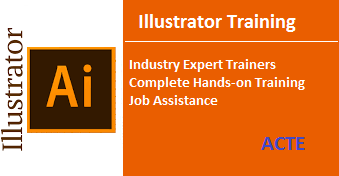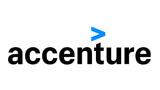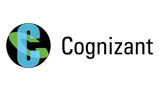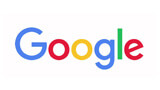☑ BEST DESIGNING & ANIMATION TRAINING WITH PLACEMENT SUPPORT.
☑ Beginner & Advanced level Classes.
☑ Hands-On Learning in Designing & Animation.
☑ Best Practice for interview Preparation Techniques in Designing & Animation.
☑ Lifetime Access for Student’s Portal, Study Materials, Videos & Top MNC Interview Question.
☑ Affordable Fees with Best curriculum Designed by Industrial Expert.
☑ Delivered by 10+ years of Certified Expert | 13406+ Students Trained & 350+ Recruiting Clients.
☑ Next Batch to Begin this week – Enroll your Name Now!
Adobe Illustrator Training in Chennai
Batch Schedule
Weekdays Regular (Class 1Hr - 1:30Hrs) / Per Session
- 22-Apr-2024 Starts Coming Monday ( Monday - Friday) 08:00 AM (IST)
- 17-Apr-2024 Starts Coming Wednesday ( Monday - Friday) 10:00 AM (IST)
Weekend Regular (Class 3Hrs) / Per Session
- 20-Apr-2024 Starts Coming Saturday ( Saturday - Sunday) 10:00 AM (IST)
Weekend Fast-track (Class 6Hrs - 7Hrs) / Per Session
- 20-Apr-2024 Starts Coming Saturday ( Saturday - Sunday) 10:00 AM (IST)
Adobe Illustrator Training in Chennai
The Adobe Illustrator Training in Chennai at ACTE is that the best suited training in relevance to current technology. Our trainers are all experts from top MNCs with over 9 years of experience making them the simplest fitted to our practical oriented training.
The candidates that enrol at the Adobe Illustrator Training at Chennai with Placement at ACTE are given 24x7 live support, aiding them prepare their best for job placement. they're also supplied with Internationally recognized certificate from ACTE's traffic jam The National Institute of Education (NIE) in Singapore.we offer training for many developing courses within the industry, Adobe Illustrator is taught in such how that the candidates benefit the foremost out of it. The Adobe Illustrator Course in Chennai at ACTE is meant to suit candidates of all levels.
The training is provided in practical manner with hands-on experience using current day projects. those that enrol with us are supplied with their own student login and learning material whilst also being supplied with resume preparation, interpret interviews, technical interviews and usage on the technology.
Our Adobe Illustrator Training institution in Chennai provides quality practical knowledge to the candidates which will help them within the future by solidifying their knowledge within the basics likewise. we've a team of pros which will help the scholars crack interviews for well-known MNC’s. this can help our candidates land employment in their dream MNCs. Contact us for a free demo training.
-
 Classroom Batch Training
Classroom Batch Training -
 One To One Training
One To One Training -
 Online Training
Online Training -
 Customized Training
Customized Training
Key Features
ACTE Chennai offers Adobe Illustrator Training in more than 27+ branches with expert trainers. Here are the key features,- 40 Hours Course Duration
- 100% Job Oriented Training
- Industry Expert Faculties
- Free Demo Class Available
- Completed 500+ Batches
- Certification Guidance
Authorized Partners
ACTE TRAINING INSTITUTE PVT LTD is the unique Authorised Oracle Partner, Authorised Microsoft Partner, Authorised Pearson Vue Exam Center, Authorised PSI Exam Center, Authorised Partner Of AWS and National Institute of Education (nie) Singapore.Curriculam
Adobe Illustrator Course Syllabus- Introducing Adobe Illustrator
- Starting Illustrator and opening a file
- Exploring the workspace
- Getting to know the Tools panel
- Working with the Control panel
- Working with panels
- Working with panel groups
- Resetting and saving your workspace
- Using panel menus
- Changing the view of artwork
- Using view commands
- Using the Zoom tool
- Scrolling through a document
- Viewing artwork
- Navigating artboards
- Using the Artboards panel
- Starting the lesson
- Selecting objects
- Using the Selection tool
- Using the Direct Selection tool
- Creating selections with a marquee
- Hiding and locking objects
- Selecting similar objects
- Selecting in Outline mode
- Aligning objects
- Aligning objects to each other
- Aligning to a key object
- Aligning anchor points
- Distributing objects
- Aligning to the artboard
- Working with groups
- Grouping items
- Editing a group in Isolation mode
- Creating a nested group
- Exploring object arrangement
- Arranging objects
- Selecting objects behind
- Starting the lesson
- Creating a new document
- Working with basic shapes
- Creating and editing rectangles
- Rounding corners
- Working with the Rounded Rectangle tool
- Creating and editing an ellipse
- Creating and editing a circle
- Creating a polygon
- Editing a polygon
- Changing stroke width and alignment
- Drawing lines
- Creating a star
- Working with the Shaper tool
- Drawing shapes with the Shaper tool
- Editing shapes with the Shaper tool
- Punching shapes with the Shaper tool
- Combining shapes with the Shaper tool
- Working with drawing modes
- Working with Draw Behind mode
- Using the Draw Inside mode
- Using Image Trace
- Starting the lesson
- Editing paths and shapes
- Cutting with the Scissors tool
- Joining paths
- Cutting with the Knife tool
- Using the Eraser tool
- Combining shapes
- Working with the Shape Builder tool
- Working with the Pathfinder panel
- Creating a compound path
- Using the Width tool
- Outlining strokes
- Finishing up the illustration
- Starting the lesson
- Working with artboards
- Adding artboards to the document
- Editing artboards
- Renaming artboards
- Reordering artboards
- Working with rulers and guides
- Creating guides
- Editing the ruler origin
- Transforming content
- Positioning artwork using the Transform panel
- Positioning artwork using Smart Guides
- Scaling objects
- Reflecting objects
- Rotating objects
- Distorting objects with effects
- Sharing objects
- Transforming with the Free Transform tool
- Creating a PDF
- Starting the lesson
- An intro to drawing with the Pen tool
- Selecting paths
- Drawing straight lines with the Pen tool
- Introducing curved paths
- Drawing a curve with the Pen tool
- Drawing a series of curves with the Pen tool
- Converting smooth points to corner points
- Combining curves and straight lines
- Creating artwork with the Pen tool
- Drawing a coffee cup
- Drawing with the Curvature tool
- Editing curves
- Reflecting the spoon shape
- Rounding corner points
- Editing paths and points
- Deleting and adding anchor points
- Converting between smooth points and corner points
- Working with the Anchor Point tool
- Creating a dashed line
- Adding arrowheads to a path
- Working with the Pencil tool
- Drawing freeform paths with the Pencil tool
- Drawing straight segments with the Pencil tool
- Joining with the Join tool
- Starting the lesson
- Exploring color modes
- Working with color
- Applying an existing color
- Creating a custom color using the Color panel
- Saving a color as a swatch
- Creating a copy of a swatch
- Editing a swatch
- Creating and editing a global swatch
- Using the Color Picker to create color
- Using Illustrator swatch libraries
- Adding a spot color
- Creating and saving a tint of a color
- Converting colors
- Copying appearance attributes
- Creating a color group
- Creative inspiration with the Color Guide panel
- Editing a color group in the Edit Colors dialog box
- Editing colors in artwork
- Assigning colors to your artwork
- Working with Live Paint
- Creating a Live Paint group
- Painting with the Live Paint Bucket tool
- Modifying a Live Paint group
- Starting the lesson
- Adding type to the poster
- Adding text at a point
- Adding area type
- Working with Auto Sizing
- Converting between area and point type
- Importing a plain-text file
- Threading text
- Formatting type
- Changing font family and font style
- Fixing missing fonts
- Changing font size
- Changing font color
- Changing additional character formatting
- Working with Glyphs
- Changing paragraph formatting
- Modifying text with the Touch Type tool
- Resizing and reshaping type objects
- Creating columns of text
- Creating and applying text styles
- Creating and applying a paragraph style
- Editing a paragraph style
- Creating and applying a character style
- Editing a character style
- Sampling text formatting
- Wrapping text
- Reshaping text with a preset envelope warp
- Editing the envelope warp
- Working with type on a path
- Creating type on a path
- Creating type on a closed path
- Creating text outlines
- Starting the lesson
- Understanding layers
- Creating layers and sublayers
- Creating new layers
- Creating sublayers
- Editing layers and objects
- Locating layers
- Moving content between layers
- Viewing layers
- Reordering layers
- Collecting into a new layer
- Duplicating layer content
- Pasting layers
- Changing layer order
- Applying appearance attributes to layers
- Creating a clipping mask
- Starting the lesson
- Working with gradients
- Applying a linear gradient to a fill
- Editing/Saving a gradient
- Adjusting a linear gradient fill
- Applying a linear gradient to a stroke
- Editing a gradient on a stroke
- Applying a radial gradient to artwork
- Editing the colors in the radial gradient
- Adjusting the radial gradient
- Applying gradients to multiple objects
- Adding transparency to gradients
- Working with blended objects
- Creating a blend with specified steps
- Modifying a blend
- Creating and editing a smooth color blend
- Painting with patterns
- Applying an existing pattern
- Creating your own pattern
- Applying your pattern
- Editing your pattern
- Starting the lesson
- Working with brushes
- Using Calligraphic brushes
- Applying a Calligraphic brush to artwork
- Drawing with the Paintbrush tool
- Editing paths with the Paintbrush tool
- Editing a brush
- Removing a brush stroke
- Using Art brushes
- Applying an existing Art brush
- Creating an Art brush using a raster image
- Editing an Art brush
- Using Bristle brushes
- Changing Bristle brush options
- Painting with a Bristle brush
- Using Pattern brushes .
- Creating a Pattern brush
- Applying a Pattern brush
- Editing the Pattern brush
- Working with the Blob Brush tool
- Drawing with the Blob Brush tool
- Merging paths with the Blob Brush tool
- Editing with the Eraser tool
- Starting the lesson
- Using the Appearance panel
- Editing appearance attributes
- Adding another stroke and fill to artwork
- Adding another stroke and fill to text
- Reordering appearance attributes
- Using live effects
- Applying an effect
- Editing an effect
- Styling text with a Warp effect
- Editing text with a Warp effect
- Applying the Offset Path effect
- Applying a Photoshop Effect
- Working with 3D effects
- Using graphic styles
- Applying an existing graphic style
- Creating and applying a graphic style
- Updating a graphic style
- Applying a graphic style to a layer
- Scaling strokes and effects
- Starting the lesson
- Working with symbols
- Using existing Illustrator symbol libraries
- Editing a symbol
- Working with dynamic symbols
- Creating a symbol
- Duplicating symbols
- Replacing symbols
- Breaking a link to a symbol
- Working with Creative Cloud Libraries
- Adding assets to CC Libraries
- Using Library assets
- Updating a Library asset
- Working with the perspective grid
- Using a preset grid
- Adjusting the perspective grid
- Drawing artwork in perspective
- Selecting and transforming objects in perspective
- Moving planes and objects together
- Drawing artwork with no active grid
- Adding and editing text in perspective
- Moving objects in a perpendicular direction
- Moving a plane to match an object
- Bringing content into perspective
- Editing symbols in perspective
- Releasing objects with perspective
- Finishing up
- Starting the lesson
- Combining artwork
- Placing image files
- Placing an image
- Scaling a placed image
- Placing a Photoshop image with Show Import Options
- Placing multiple images
- Applying color edits to an image
- Masking images
- Applying a simple mask to an image
- Editing a clipping path (mask)
- Masking an object with text
- Creating an opacity mask
- Editing an opacity mask
- Sampling colors in placed images
- Working with image links
- Finding link information
- Embedding and unembedding images
- Replacing a linked image
- Packaging a file
- Starting the lesson
- Creating Pixel-Perfect Drawings
- Aligning new artwork to the pixel grid
- Aligning existing artwork to the pixel grid
- Exporting artboards and assets
- Exporting artboards
- Exporting individual assets
- Creating CSS from your design
- Setting up your design for generating CSS
- Working with character styles and CSS code
- Working with graphic styles and CSS code
- Copying CSS
- Exporting CSS
Placement
ACTE Chennai offers placement opportunities as add-on to every student / professional who completed our classroom or online training. Some of our students are working in these companies listed below.- We are associated with top organizations like HCL, Wipro, Dell, Accenture, Google, CTS, TCS, IBM etc. It make us capable to place our students in top MNCs across the globe
- We have separate student’s portals for placement, here you will get all the interview schedules and we notify you through Emails.
- After completion of 70% Adobe Illustrator Training course content, we will arrange the interview calls to students & prepare them to F2F interaction
- Adobe Illustrator Trainers assist students in developing their resume matching the current industry needs
- We have a dedicated Placement support team wing that assist students in securing placement according to their requirements
- We will schedule Mock Exams and Mock Interviews to find out the GAP in Candidate Knowledge
Reviews
Our ACTE Chennai Reviews are listed here. Reviews of our students who completed their training with us and left their reviews in public portals and our primary website of ACTE & Video Reviews.Velachery Reviews
sarika
1 day ago I had a great experience with ACTE institute in Velachery.I have joined for Illustrator course and it help me in developing my core concept in the field of Illustrator.My trainer and the faculties helped me to learn and understand the core concepts.Thank you ACTE institute.nijamudeen
1 days ago I enrolled here for Illustrator and as soon as my course ended i was placed as an Illustrator.I am really thankful to Farhan sir who is very cooperative and helped me with placement.saindhavi
3 days ago It was really one of my best experience here while learning Illustrator and yes of course much more better then online training advance concepts of android as you can easily get job.....ajith
4 days ago “Excellent course.The best Android course I have attended, by far.The course was exactly what I was hoping for.”And there is 100% Job Placement and i have been placed successfully in a reputed company..!!!kamal
+ 5 days ago The best Illustrator Training zone,Doubts was cleared by experienced employees.Tambaram Reviews
helan
1 day ago ACTE institute is the best place to start developing your Illustrator knowledge.The mentors are very knowledgeable and very helpful.vidhya
2 days ago Assignments,projects,for each module will be very useful to understand the concepts.And that helps you to place in a company.vijay
4 days ago I'hve been studying in emertxe since June 2019 now i got placed in MNC company..it is the best place for freshers who want to pursue their career in MNC platform..ramakrishnan
5 days ago I am very thankfull to emertxe to giving me apportunity to get my first job.I got placed in Qnap corporation.ACTE institute in Tambaram is a best Institute to learn Illustrator.liya
5 days ago In ACTE isntitute they teach from the basics and the teaching staff and the mentors are highly skilled.They guide each and every student.Placement team in ACTE institute @ Tambaram is also good.They are very supportive.OMR Reviews
ranjitha
1 day ago I am happy that I got trained from ACTE institute in OMR .It helped me in learning concepts from scratch,This helped me in getting placed in L&T.This is one of the finest institute to learn Illustrator,And I strongly recommend this Institute for a fresher to get placed in a core company,thank you ACTE institute.ragini
2 day ago One of the best training institute in OMR for Illustrator.Assignments and Projects for each module will help you a lot in understanding each concepts in depth.I thank ACTE institute for helping me to get a job in Illustrato.subramani
4 days ago. I have joined ACTE institute with determination that I want to start a career in Illustrator.This institute paved the path for my decision.dinakaran
4 days ago Thankyou so much to all the staff members of emertxe team for all the support which you all gave.Because of you all I am going to start up my career with such a good company - Honeywell.The study environment is very good.It's very good place to learn for those who want to be strong in their technical skills and give a start towards your career .vishal
5 days ago Excellent teaching and the teaching effort from the staff is very good,I did web Illustrator course for 2 months in To be honest it is very useful and helpful for my future as Illustrator expert.Annanagar Reviews
nithya
1 day ago It is best training institute in Anna nagar.They provide best faculty.There faculty have good knowlege and they are friendly to students.ACTE institute provide 100% job aftr compltetion course.fazal
2 days ago ACTE institute gives you an opportunity to get into core company.So it is great place to learn and develop your bright career.premnath
3 days ago Here our skilled mentors thought every topics up to the core.Don't join here for only job sake.Just understand and learn everything they teach here.You will automatically get placed.Now i m placed in TCS.deepshitha
3 days ago They have multiple courses which one can join,they have every lastest tech courses which will surely help you to excel your career.vinayagam
5 days ago Hi all here I am going share my real learning experience with ACTE institute for Illustrator Course.I have enrolled for this after my cousin recommended me to learn Illustrator.As we all know that AI is the booming technology and every industry is now moving towards.So huge job opportunities are coming in the market.Porur Reviews
leema
1 day ago Everyone has its own feedback.But I want to give 5 Stars to ACTE institute in Porur.I have enrolled for Illustrator Certification Training from ACTE institute and I would like say it is worth for every penny.reena
2 days ago I completed devops training from ACTE institute in porur recently.support,quality,price everything was excellent .ACTE is a good platform for those who would like to switch their career like me.ACTE institute support team is very quick and helpful.Overall experience was good.sanjana
3 days ago I would first thank ACTE institute to offer a good packaged learning and certification program.The service is quite prompt and representatives are quite helpful.They hear us and answer.jagan
5 days ago Recently I joined ACTE institute's Illustrator course and it was truly awesome.I came to know about their courses through a friend and I joined it.Deepika
5 days ago Faculties are well experienced, supportive and friendly and you can have classes at your feasible time.Frequently Asked Questions
- Basic knowledge about computer is sufficient to join this course.
- At ACTE we hire trainers from MNCs with a sufficient knowledge about the practical implementation. They have more than 9+ years of experience in this field and are well experienced to help the candidates crack the interview at top MNCs.
- ACTE has tie up with The National Institute of Education(NIE) in singapore and you will be getting internationally recognized certificate.For interested candidates we will assist you to prepare global certification and examination.You can do it in our ACTE examination center in chennai or bangalore.
- We provide our candidates with real time projects that are utilized by many Multi National organizations at the present. These projects will provide the candidate practical knowledge about the course.
- Weekend Training Batch (Saturday, Sunday & Holidays)
- Seats Available : 8 (maximum)
- Regular Batch (Morning, Afternoon & Evening)
- Seats Available : 8 (maximum)
- Fast Track Batch
- Seats Available : 5 (maximum)
- Online Training (Flexible timing)
- Seats Available : One to One (or) 3 (maximum)
Trainers Profile
Adobe Illustrator Trainers are- Our Adobe Illustrator Training in Chennai. Trainers are certified professionals with 7+ years of experience in their respective domain as well as they are currently working with Top MNCs.
- As all Trainers are Adobe Illustrator domain working professionals so they are having many live projects, trainers will use these projects during training sessions.
- All our Trainers are working with companies such as Cognizant, Dell, Infosys, IBM, L&T InfoTech, TCS, HCL Technologies, etc.
- Trainers are also help candidates to get placed in their respective company by Employee Referral / Internal Hiring process.
- Our trainers are industry-experts and subject specialists who have mastered on running applications providing Best Adobe Illustrator training to the students.
- We have received various prestigious awards for Adobe Illustrator Training in Chennai from recognized IT organizations.
Top Reason
- We are a unique Authorized Oracle Partner, Authorized Microsoft Partner, Authorized Pearson Vue Exam Center, Authorized PSI Exam Center, Authorized Partner Of AWS & National Institute of Education (NIE) Singapore.
- Adobe Illustrator Training in Chennai is designed according to the current IT industry
- We offer the best Adobe Illustrator Training in Chennai, covering all course modules during Adobe Illustrator Classes. In addition, students take Adobe Illustrator Courses in Chennai through job assistance
- The Adobe Illustrator Training in Chennai is scheduled on weekdays, weekends and online Training . In addition, students can choose a customized schedule according to requirements
- ACTE has got a collaboration 500+ MNCs and MLCs from the industry, that helps the trainees during their placement.
- Our team of instructors are industry experts with more than ten years of training experience.
- Mentors train Adobe Illustrator Training in Chennai not only to assist students in implementing live projects, but also to hold a preparatory session for the interview along with community outreach.
- The ultra-modern I.T laboratory is equipped with the latest infrastructure. Our laboratory is open 365 days a year. Students, at their discretion, may use the lab to complete projects and practice technical tasks
- Our classrooms are equipped with a state-of-the-art I.T infrastructure, such as projectors, racks, Wi-Fi
- We offer our students a room with a glass door and a discussion area (conference room) to enhance their learning and learning skills
- We also organize valuable seminars on personal development and presentation skills
- Our educational material includes ACTE’s student portal access to get the updated course materials, books and copies of didactic material in the form of PDF files, sample documents, Training videos, technical interviews and projects.
- Students attending the Adobe Illustrator Training in Chennai may also be located near hostels for their convenience
- We help students, at no cost, study, teaching materials, copies of PDF files, video training, sample questions for appropriate certification and interview questions, and lab guides that are available on our site for quick access and also life time access of student portal for course materials in all format
- Practical oriented domain specifically training is provided, to suit the needs of the industry Being a corporate training institute, at ACTE, training is provided at its corporate facility having state-of-the-art infrastructure
- Trainees at ACTE are provided with unlimited interview calls, untill the time they are placed.
- Add on training modules cover soft skills, communication skills, interview based training etc., to ensure the overall development of the trainees.
- Our trainers pay you individual attention.To improve students' knowledge of complex technical concepts are passed on through simple trainingWe also Provide Internship for fresher’s with certification. Our certificates are recognized worldwide after the course ends
- We accept Master and Visa cards (debit and credit) as well as cash, checks and internet access in payment mode
Office Address
Branch Locations
ACTE Branches in Chennai are listed below and most popular locations where students / professionals are in just few Kilometers away from below mentioned locations lining up to get Adobe Illustrator Training with us.- Adobe Illustrator Training in Velachery
- Adobe Illustrator Training in Tambaram
- Adobe Illustrator Training in OMR
- Adobe Illustrator Training in Porur
- Adobe Illustrator Training in Anna Nagar
- Adobe Illustrator Training in T.Nagar
- Adobe Illustrator Training in Adyar
- Adobe Illustrator Training in Thiruvanmiyur
- Adobe Illustrator Training in Siruseri
- Adobe Illustrator Training in Chromepet
- Adobe Illustrator Training in Kodambakkam
- Adobe Illustrator Training in Mylapore
- Adobe Illustrator Training in Guduvanchery
- Adobe Illustrator Training in Guindy
- Adobe Illustrator Training in Poonamallee
- Adobe Illustrator Training in Padi
- Adobe Illustrator Training in Tiruvottiyur
- Adobe Illustrator Training in Maraimalar Nagar